To grant an Azure AD B2C support engineer proper consent to your Azure AD B2C tenant diagnostic logs, please follow the below steps.
Note:
These steps must be followed by a user who has a valid Guest\External account access to your Azure AD B2C tenant. Meaning, you can use the Azure Portal’s directory switcher to switch between your standard Azure AD tenant and login to your Azure AD B2C tenant. This user should also have administrative permissions in the Azure AD B2C tenant.
Steps
- First from your standard Azure AD tenant, open a new support case via Azure Portal’s support blade at https://aka.ms/azuresupportrequest
- Chose the following options
- Issue Type = Technical
- Subscription = <Select the Azure Billing Subscription for your Azure AD B2C tenant>
- Service = All Services
- Service Type = Azure Active Directory Business To Consumer (B2C)
Example:
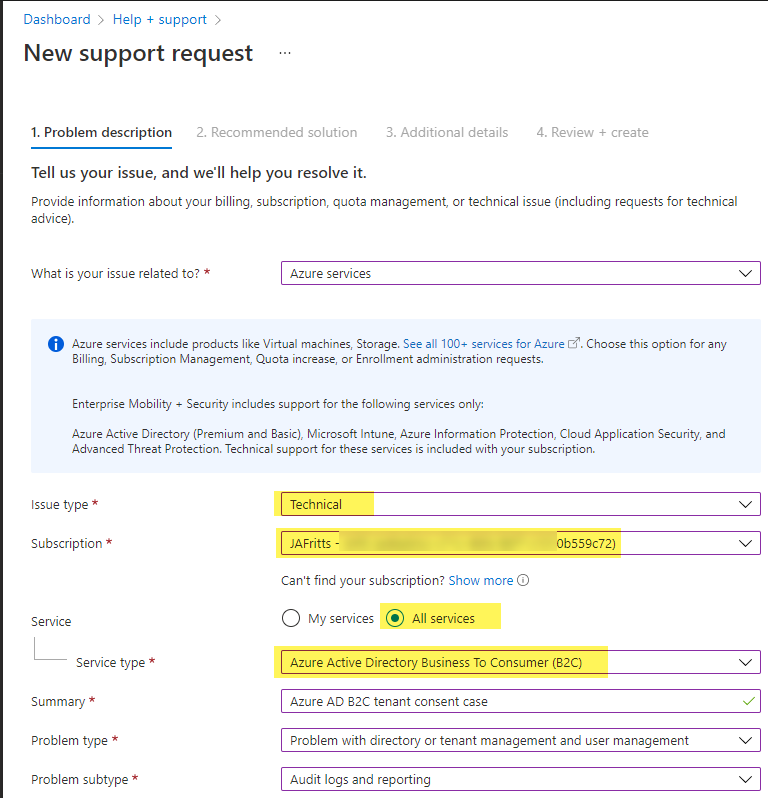
- On the next blade, be sure to fill out the following options:
- Which B2C tenant is the problem occurring in? = Fill out the b2ctenant.onmicrosoft.com or tenant ID of your B2C TENANT
- Advanced diagnostic information = Yes , so Azure support engineer has permissions for the life of the support case to access your B2C tenant diagnostic logs.
Example:
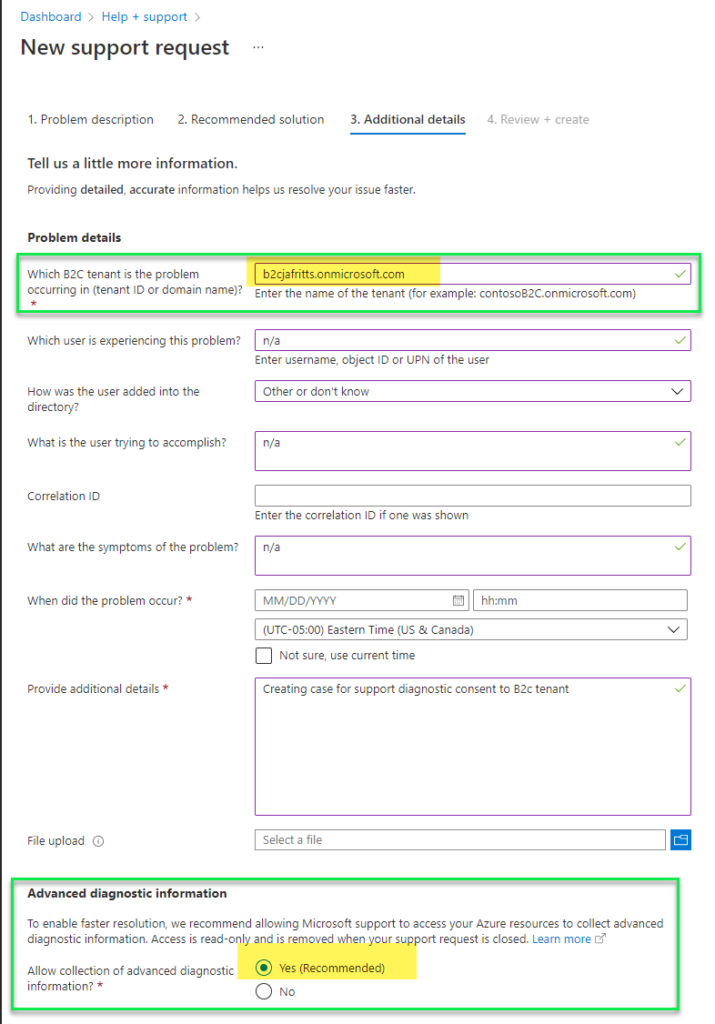
- At this point you can submit the case, and then share your case # with your Azure AD B2C support engineer so they can use it to review B2C diagnostic logs.